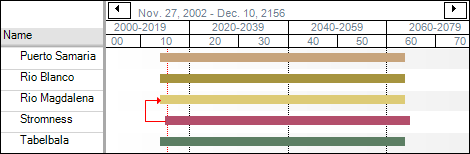Create a project dependency
Dependencies can be created on the Gantt Chart, Projects View and Project Dependencies tabs. To set up a dependency:
- Select the project which will become the child, click on
 and the Define Project Dependency window will be opened.
and the Define Project Dependency window will be opened.
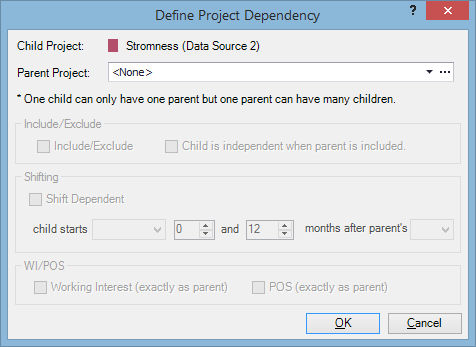
- The Child Project field is automatically filled with the name of the selected project.
- Choose the project, upon which the selected project will depend, from the list in the Parent Project field. Click on
to open advanced selection options.
-
Select which changes to the parent project will be applied to the child project by checking appropriate boxes.
The Include/Exclude dependency is always selected. If a parent is excluded, the child will be excluded too; however, there is an option which allows the child to be included or excluded separately from its parent, if the parent is included.
Example: In the image below, the child will be shifted when you shift the parent, and will start between 4 and 12 months after the parent starts.
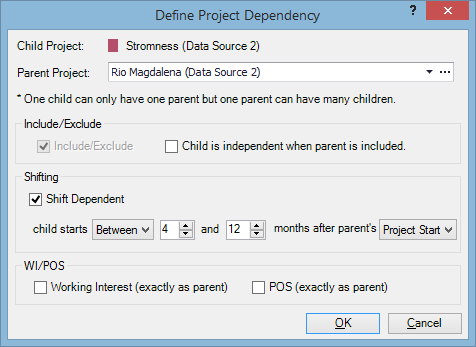
- Click OK to save the settings and close the window.
- If the dependency has been created successfully, an arrow will be displayed on the Gantt chart, pointing from the child to the parent (see the image below). By default, the arrow is red, but you can change its color by double-clicking on it and selecting a new color from the color picker.